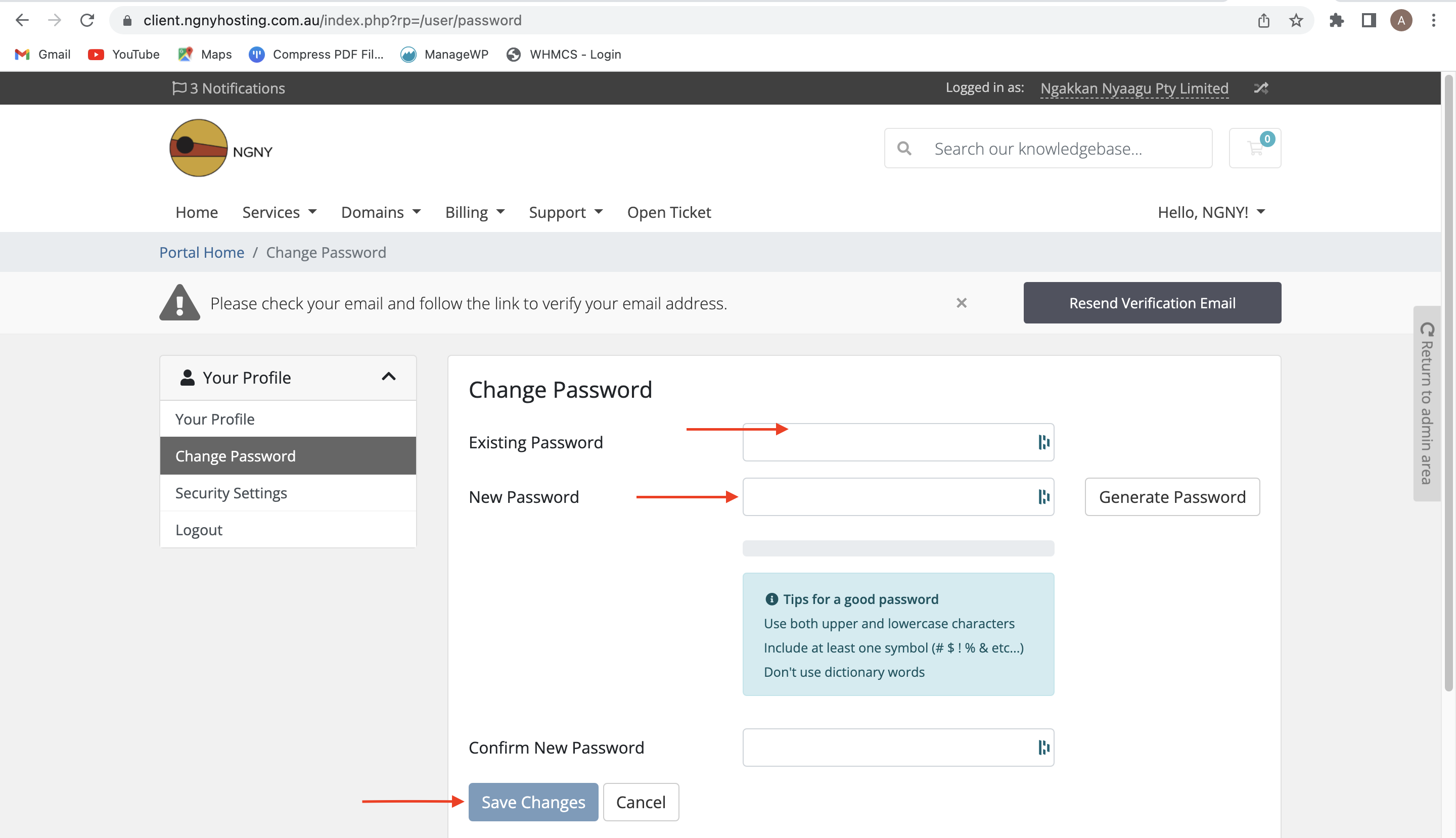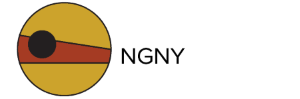How to reset or change a password
- If you forgot your password and would like to retrieve it, click the "Forgot Password?" option under the "Account" dropdown on the client hosting portal navigation.
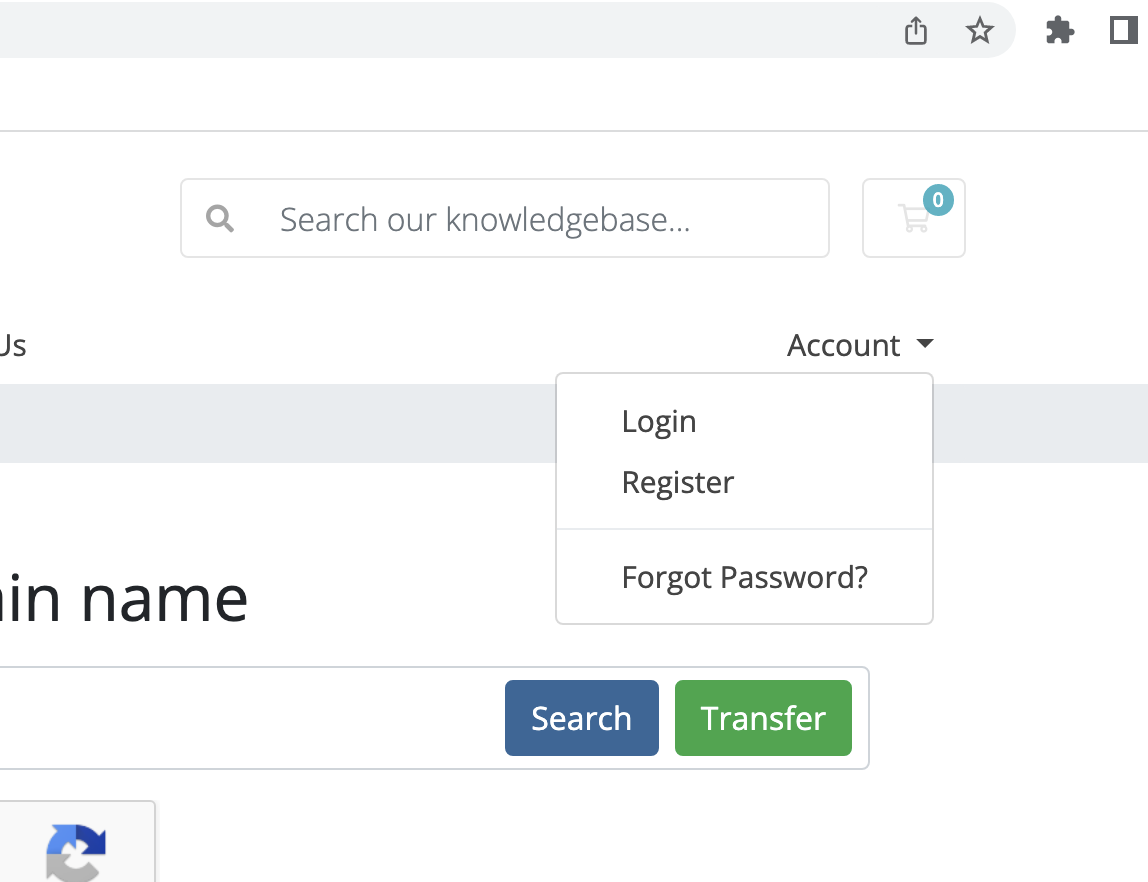
2. After clicking "Forgot Password" you will be taken to the "Lost Password Reset" screen that will ask you to provide the email address associated with your account. An email will be sent to the email address you have provided.
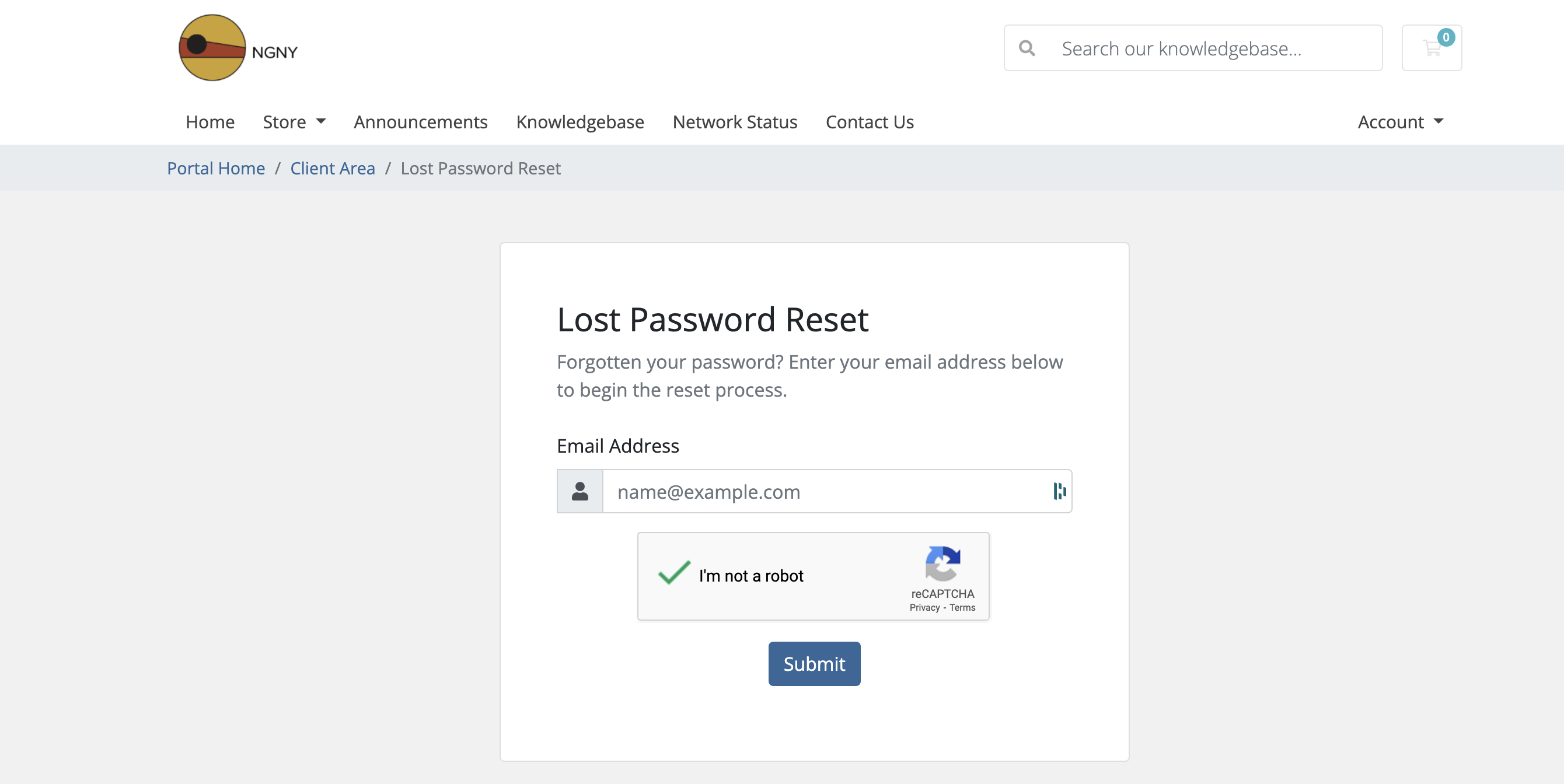
3. After receiving the email, click on the "Reset your password" link provided in the email content.
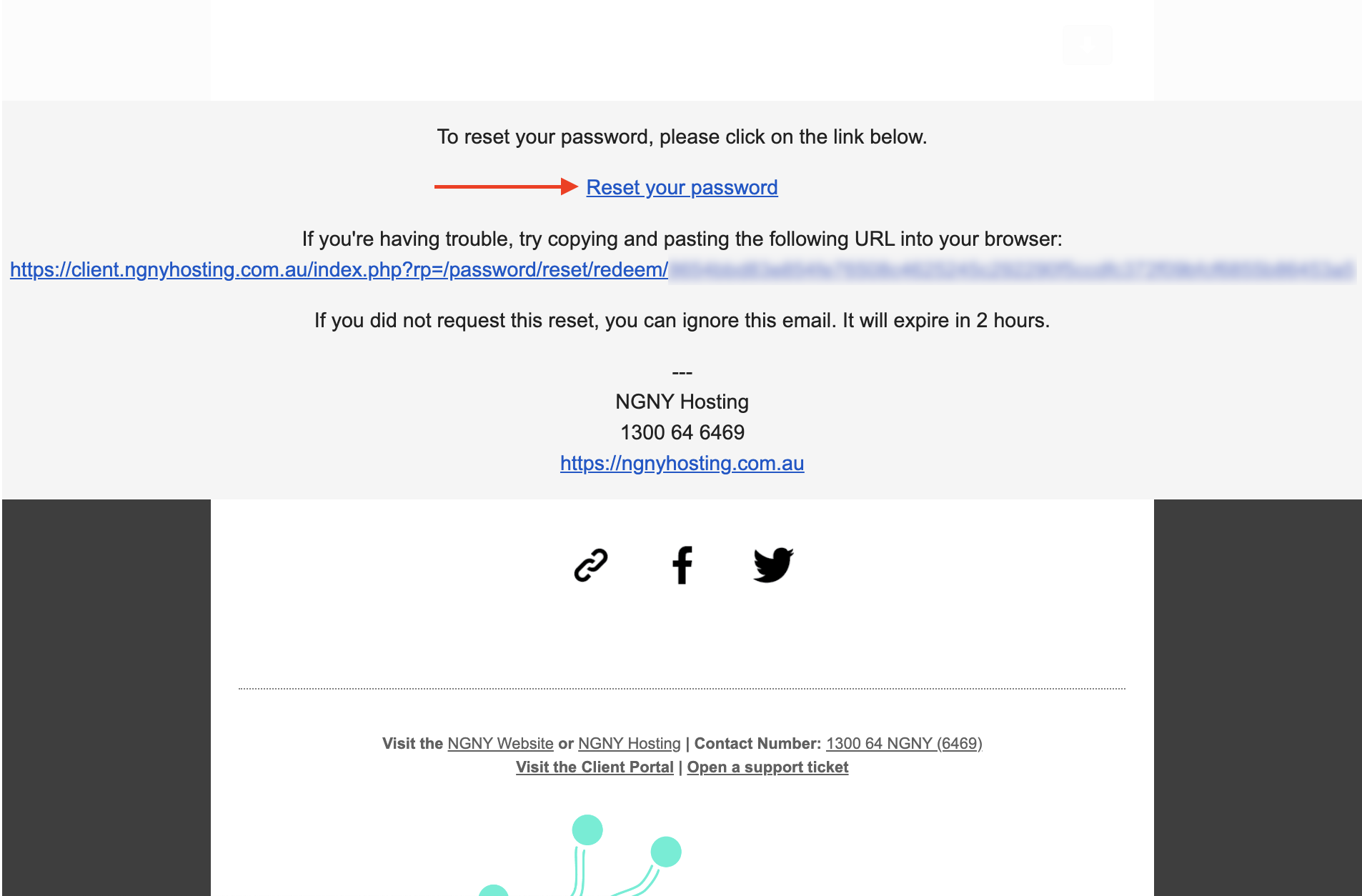
4. The link will take you to a page that will ask you to input a new password. Simply enter your new password and click the "Save Changes" button.
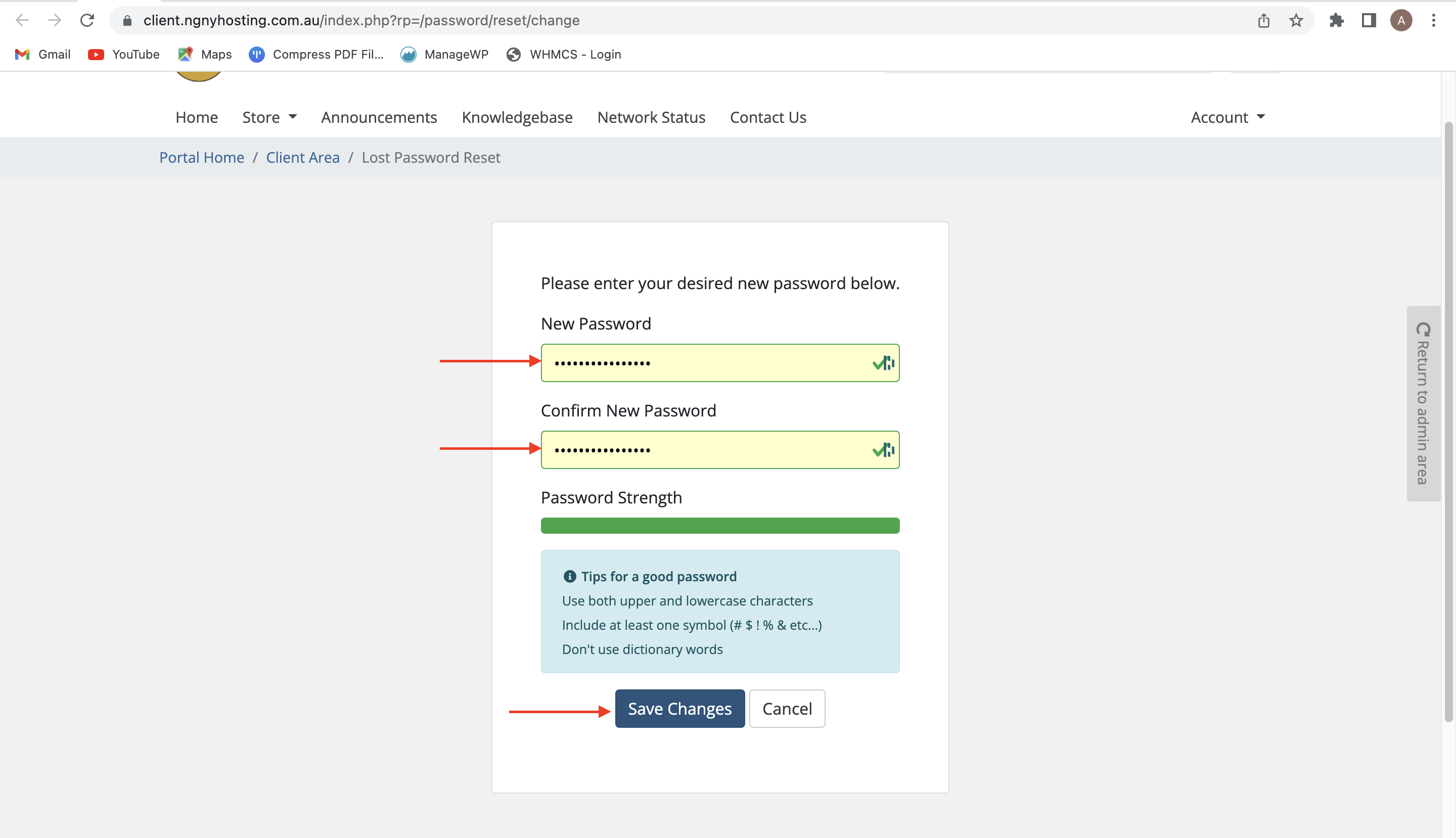
5. A notification will appear on screen regarding the success of your password reset if you have done the steps correctly. You can then login to the client hosting portal by using the new password you created.
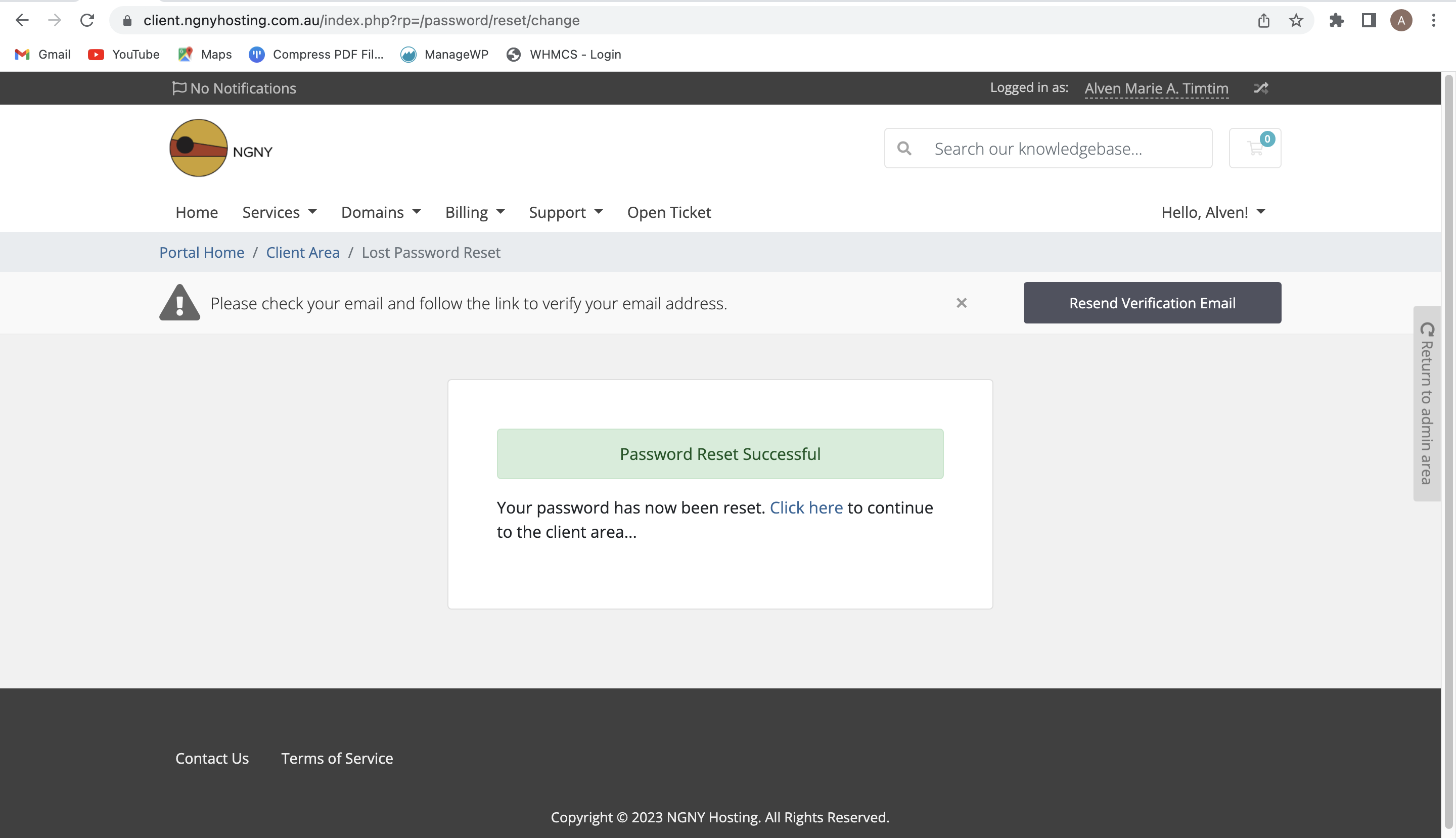
How to change a password while logged in to the client hosting portal account
1. To change your password while logged into your account, click the "Change Password" prompt found either in your profile, or in your account links, as shown below.
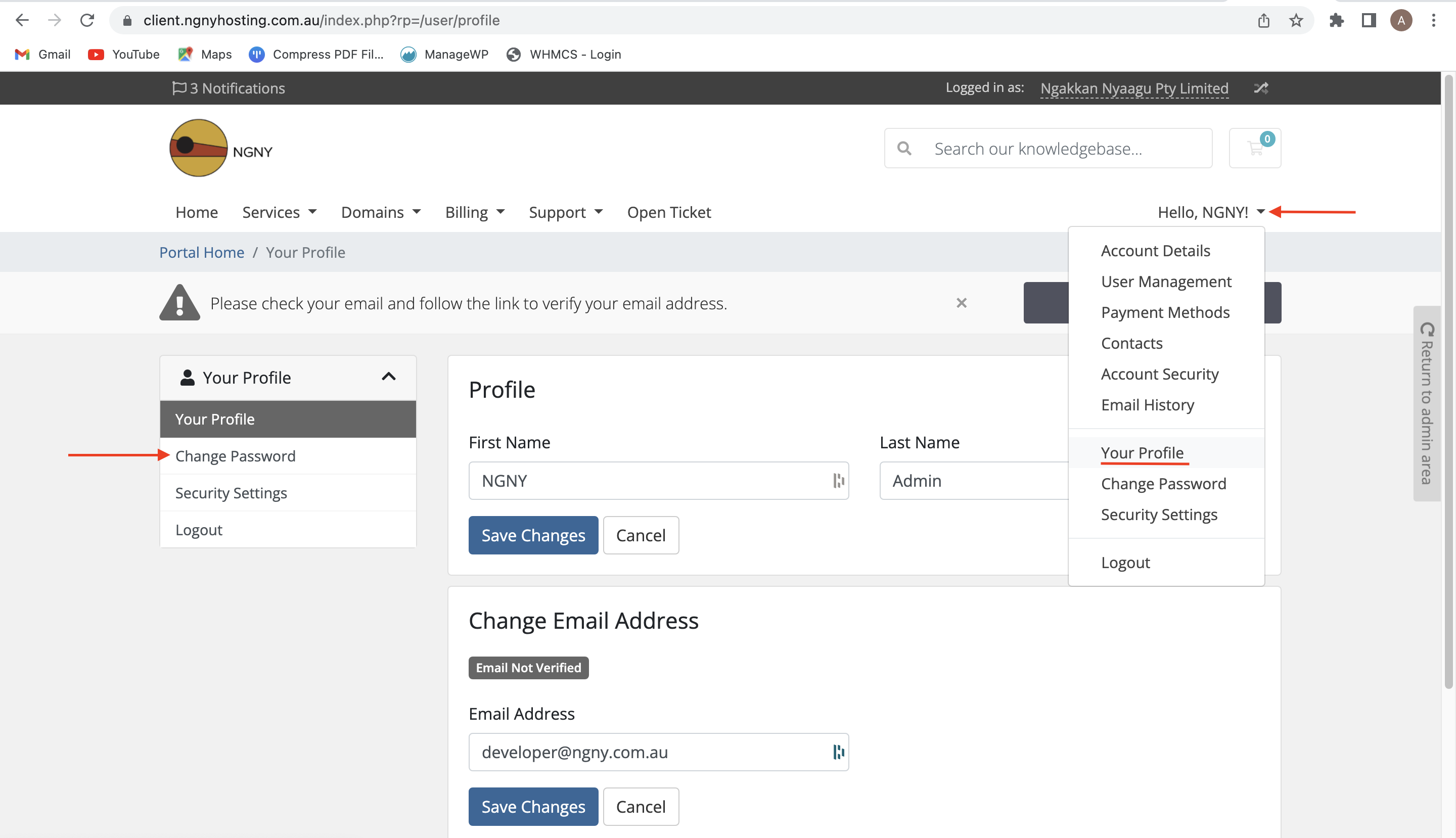
2. After clicking the "Change Password" option, fill in the details for your existing password and the new password you would like to set, then press the Save Changes button to confirm the change.