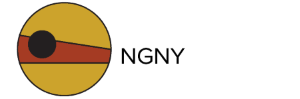The user accounts are attached to a nominated person. If you wish to add additional people who require access or update user information to the Client Portal (eg. Accounts department or a change in staff through the years) follow the steps below:
Step 1: Login using your username and password in the Client Portal.
https://client.ngnyhosting.com.au/index.php?rp=/login

Step 2: Navigate to User Management
You should see it on the right hand side of the screen under the cart.

Step 3: Add New User
Inviting a new user allows you to invite a new user to your account.

You also have the option to specify which areas the new user can access and what actions they can perform. If this feature is available, configure the access control settings accordingly.

Step 4: Send Invite
After filling in the user details and configuring access settings, click the ‘Send Invite’ button. Click this button to finalise the process.
The invitee will receive an email and must click the included link and it will expire after 7 days. If the invitee already has an existing user account, they will be able to access your account using their existing login credentials. If the user does not yet have a user account, they will be able to create one.
Step 5: Confirmation
The system should provide a confirmation message indicating that the new user has been successfully added to your account.
Step 6: Contact Support
If you have any questions or encounter issues with your payment, feel free to reach out by opening a new ticket and we’ll make sure to assist you immediately.